|
If you have a MoClip account with
enabled animation upload, you will be able to upload an animation from your
Maya scene to the MoClip library. As a result, your animations could be made
available through the MoClip search engine, either to your account (private), or to
everyone (public).
There are many benefits in exporting your animation clips. To know
more, read the Community - Partner Program topic.
To export an animation clip to the
MoClip library, do the following:
-
Load a Maya scene with an animated character tied up to an
Ultimate Rig node.
Animation clips are currently limited to bipeds and quadrupeds.
Select
-
When prompted to export the animation data, confirm the frame
range, and then click .
It is recommended that the animation is facing Z-positive on the first frame of the animation. No geometry is
exported along with the animation, only the position of the skeleton for each frames.
After the animation data has been computed, the
following window will be displayed:
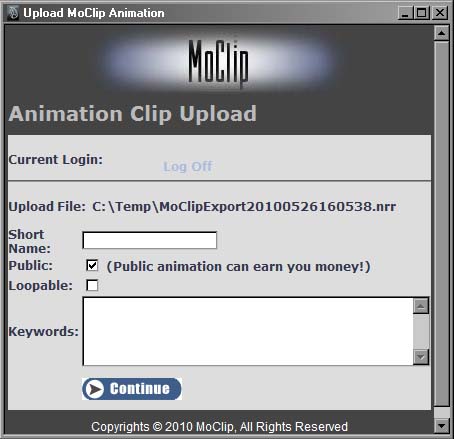
Upload MoClip Animation window
-
If you are not logged in, you will be asked to do so.
-
If you are not allowed to upload MoClip animations, the access to
the MoClip server will be denied.
-
Otherwise, fill in the animation submission form and the click
the
button.
After a few seconds, depending on the length of your
animation, a confirmation page will be displayed.
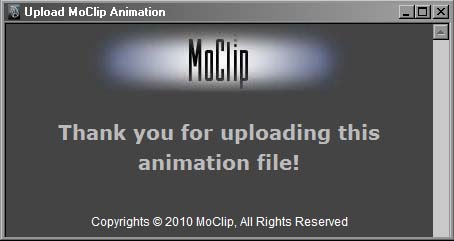
The upload confirmation window
Shortly after the animation submission, the new
animation clip should be accessible in MoClip for pre-approval, and then it will be acessible in the MoClip search engine.
|