|
The MoClip executable is distributed
along with a series of Maya plug-ins. You will need to place the Maya plug-in (MoClipMaya_XXXX.mll)
of your choice into the proper Autodesk Maya \MayaXXXX\bin\plug-ins\ folder,
where XXXX stands for the Maya version.
To load the plug-in, launch the Maya
application, then select .
Scroll to find the MoClipMaya_XXXX.mll
and check its checkbox.
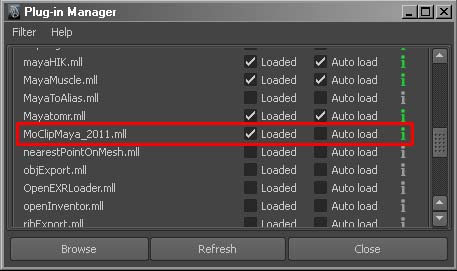
The Plug-in Manager
If there is a new version of the Maya plug-in available, you will be
notified in the Script Editor.
When the plug-in is properly loaded,
you will see a item in the main menu.
Select to launch the MoClip application. If the path to the MoClip executable
was never specified, you will need to browse to it. If you would like to change
the path to the MoClip application, simply select .
At this point, you can check the checkbox in the MoClip interface to connect the two applications
together. Any scene loaded in MoClip will be displayed in Maya.
Use the playback controls in Maya to
see the MoClip animation.
To unload the MoClip scene from the
Maya scene, simply uncheck the checkbox or
select .
|